You can manage your ERFCU debit card anytime, anywhere from our mobile banking app!
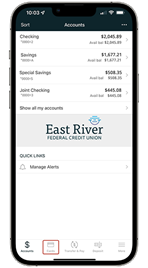
Just log into our mobile banking app and tap "My Cards" to get started. You may have to manually type your card information in if it doesn't preload. The app may also need time to load all your transaction information.
You will be brought to your card controls dashboard. Here you can:
-
View your cards
-
Turn your cards on or off
-
View recent transactions
-
Access your card controls
-
View your card information
Under "Spend Insights" you can view your card transactions by spending category under the "What" section. By tapping "When", you can also view your spending by month and see trends in your spending habits. By clicking on "Where", you can view the location of your transactions on a map. You can then click on the transaction and view the merchants name, address, phone number and exact location. If you don't recognize the purchase, you touch base with the merchant using the information provided.
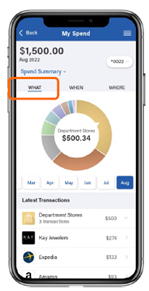
Under "Card on File" on the card control dashboard, you can see which merchant have your card for recurring payments or on file. Recurring payments are usually for subscription service like video streaming and card on file are for those that store your card for future use, such as online shopping, ride share services. You will need to contact the merchant if you want to remove your card from being stored with them.
You can also add controls and alerts to your card by tapping on "Controls & Alerts" on the card control dashboard. Under "Controls" you can select the feature you want to control: "Locations", "Merchant Types", "Transaction Types" or "Spend Limits". Under "My Location", it will check if you are in the vicinity of the merchant where your card is being used, and "My Region" sets geographic boundaries. The card will not go through it doesn't meet your control preferences. Under "Merchant Controls", you can select the types of merchants that are allowed for transaction on your card. Under "Transaction Controls", you can select which transaction types are approved for your card, such as in store, online, autopay, and ATM. Under "Spend Controls" you can cap your spending to stay on budget by setting your transaction and spending limits.
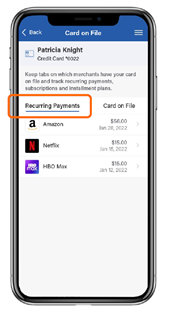 If you've misplaced your card, you can always turn it off on the card control dashboard. If you know the card is lost or stolen, you can tap on "Lost/Stolen" and report your card. You can also manage your PIN by tapping on the "Manage PIN" from the dashboard.
If you've misplaced your card, you can always turn it off on the card control dashboard. If you know the card is lost or stolen, you can tap on "Lost/Stolen" and report your card. You can also manage your PIN by tapping on the "Manage PIN" from the dashboard.
Using My Cards in our mobile banking app will make it easier for your to manage and control your card along with helping you better track your spending and budget. Try it out today! Not a mobile banking app user? Download the app from your app store by typing in "East River FCU mobile banking" or click on your app store below.